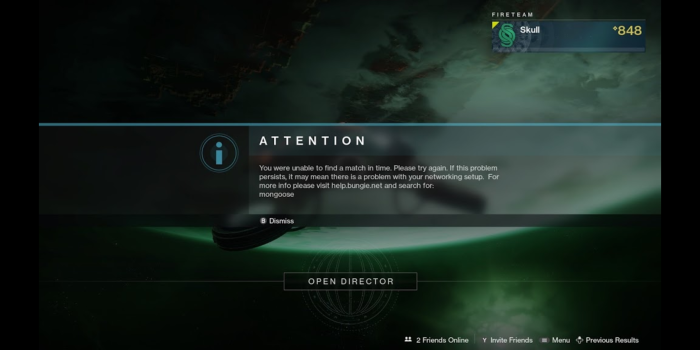Google Stadia launched to the world (or at least 14 of its countries) yesterday, and many of the early reviews painted a picture that Stadia just isn’t living up to any of its promises. We took some time to go hands-on with Google Stadia and our first impression is that it really, truly works.
Let’s set things straight before we go any further. Google Stadia most definitely over-promised and under-delivered, as many of Stadia’s coolest features like seamless streaming to YouTube, Assistant integration, and more are not available on Day 1. The promise of 4K availability for all games turned out to be inaccurate, with Stadia actually using upscaling. Even the core features of a modern game platform are not all in place yet, with parties, screenshot sharing, and voice chat (on Pixel phones) being completely unavailable.
For all of those things Stadia should have been, yes, the version that launched yesterday isn’t great. But instead of what’s missing, let’s focus on what Stadia does bring to the table today, and that’s the best game streaming solution on the market today.
Stadia works
The core benefit of Google Stadia is that it’s a game streaming service, meaning the work of actually running your game is being offloaded to Google’s cloud hardware. That means no noisy fans, no downloads, no waiting on patches or updates, and lightning-fast start times. With Google Stadia, you can go from zero (Stadia app closed) to in-game in as little as 20 seconds on Pixels and Google Chrome (Chromecast Ultra needs an extra 30 seconds or so to boot up its Stadia interface).
That speed has already had an impact on the way I game. In the past, if I needed to step away from my game, I would simply leave it running, to save me the time of starting everything back up. Now, I have no qualms about shutting down my Stadia instance, as I know how quickly I can jump back in.
Once you’re in-game, the Stadia experience you have will vary from person to person, or, more accurately, from network to network. If you’ve got a solid home internet connection with no data usage limits and as many potential sources of interference and lag removed as possible, Stadia is a fantastic way to play games. Conversely, playing on a congested network while using a Bluetooth controller is going to give you a terrible Stadia experience.
My personal setup is probably close to the best-case scenario for Stadia, with my Chromecast Ultra connected via Ethernet to a 100Mbps AT&T Fiber line.
Three ways to play
As of now, there are three ways to play Google Stadia — via Chromecast Ultra, on Pixel phones, and any laptop or desktop with Google Chrome will also work. Despite the fact that Chromecast Ultra is touted as the best way to play Stadia, each method has its own advantages.
Pixels, of course, have supreme mobility, allowing you to move about freely, so long as you’re in good WiFi range. Android phones are also capable of connecting to a wide variety of Bluetooth and USB controllers with ease, along with Google Pixel phones having dedicated controller accessories of their own.
My favorite way to play Stadia, thus far, has actually been the Chrome browser, or, more specifically, Chromebooks. Chromebooks offer some of the same Stadia portability that Pixels offer, without having to compromise on the screen size. Sure, connecting the Stadia Controller with a USB cable is a bit inconvenient — and Bluetooth doesn’t work well on Chrome OS — but the experience is overall still quite satisfying. Not to mention it’s a great way to sneak in a Stadia gaming break at work (sorry, Stephen).
The absolute best part is that once you no longer need to be mobile, and can sit at your main screen, Google Stadia on the Chromecast Ultra offers the absolute best that Stadia can be. With a few button presses on the Stadia Controller, you can move your game session from your phone or laptop directly to the big screen with Chromecast Ultra. Even by comparison to a direct USB connection to a computer running Chrome, the Stadia Controller can significantly reduce input lag, almost to the point of being no longer noticeable.
Still some flaws
All of that said, Google Stadia, as we have it today, is not without its flaws. Across the three ways to play, you’ll find varying levels of inescapable input lag. When playing via a Bluetooth controller, signal needs to be sent wirelessly, received, processed by your device, then passed to Chrome or the Stadia app before being sent to Stadia servers. A USB-based controller only reduces that chain by a small amount.
Until the Stadia Controller’s wireless play works on other platforms, Pixels and the Chrome browser versions of Stadia will always be just a bit worse than the Chromecast Ultra version. Luckily, you may find yourself, as I did, subconsciously compensating for that input lag, with very little effort.
Unfortunately, however, one of Stadia’s biggest problems isn’t with streaming and the complications that brings. Due to the current state of Google Stadia being exclusively Googlers, press, and Founders Edition pre-orderers, multiplayer games feel empty. This is further hampered by Google’s slow struggle to release the necessary invite codes to those who pre-ordered.
In trying to play Destiny 2 during less-than-peak hours — I suppose I shouldn’t expect many players to be on at 10 am on a Thursday — I’ve frequently run into an error which is caused by matchmaking being unable to gather enough players for a match. As Google continues to roll out Stadia invite codes to Founders and Premiere Edition purchasers, along with the upcoming release of Buddy Passes, this problem will surely work itself out.
And that seems to be the overarching theme. Stadia isn’t bad — it actually works well — it’s just too early to be great. As Google delivers the originally promised features and more players join thanks to Stadia Base being free, the experience will only get better. As our Ben Schoon said, Stadia won’t truly matter for another year.
FTC: We use income earning auto affiliate links. More.
Check out 9to5Google on YouTube for more news: