When Microsoft announced the Xbox Elite Wireless Controller Series 2 earlier this year, I was intrigued but slightly wary. I’ve been using an Elite controller over the past four years, and it’s simply been the best Xbox controller I’ve ever used. But after replacing it once because the grips peeled off, it happened again, and I’ve been playing with a broken controller ever since. Combine that with similar stories I’ve heard of failed bumpers or the textured grips slipping out of place, and it’s clear Microsoft had some quality control issues on its original premium $150 controller.
I’ve been testing the new Xbox Elite Wireless Controller Series 2 (we’re going to call it the Xbox Elite 2 controller) over the past two weeks, putting it through its paces in an effort to test both its features and build quality. Microsoft has refined every aspect of this controller and added some great new additions like adjustable-tension thumbsticks, even shorter hair-trigger locks, USB-C, and Bluetooth connectivity. With a new, lighter design that includes wraparound rubberized grips that reach up to your thumbs, the Elite 2 is even more comfortable to use for hours of gaming than the original.
The Xbox Elite 2 controller is simply the best Xbox controller you can spend your money on. It’s also one of the most expensive at $179.99, nearly the same price as an Xbox One S bundle. Microsoft has now jumped way beyond competitors like Scuf with its design and customization, and if you’re willing to spend $179.99 then you’ll certainly get what you pay for. I just can’t say whether it will last beyond the 90-day warranty.
:no_upscale()/cdn.vox-cdn.com/uploads/chorus_asset/file/19331532/twarren_191030_3767_0005.jpg)
Microsoft’s design changes to the Xbox Elite 2 controller look mostly cosmetic at first, but they go far deeper and genuinely change the way you can use this controller. The first obvious change over the original is the new wraparound textured grips. As I wrote earlier, these grips were controversial on the original Elite controller. I’ve really been trying to torture them over the past two weeks, and I think it’s fair to say the grips are better designed than the original. They now go all the way up to your thumbs and stretch around every part of where your palms rest against the Elite 2. It makes the controller way less slippery to hold, and it almost feels cooler over longer periods of gaming.
Alongside these new grips, Microsoft has made a lot of smaller changes that aren’t immediately obvious. The Xbox button that you use to navigate around the Xbox One dashboard or the Elite 2 controller’s power-on button is now a lot sturdier and clickier. There are also three LEDs that light up to let you know which profile you have selected. Much like the original, there’s no instant, on-device button remapping, but you can create three profiles to instantly switch between.
The Xbox Accessories app lets you fully customize all the buttons on the Elite 2 controller. There are four additional paddles at the rear, which are probably a little excessive for most people. I’ve always found it more comfortable to use one or two of these paddles, and remove the ones I’m not using. That choice and flexibility reflect the level of customization you get with the Elite 2 controller.
I’ve mapped the jump button to one of the paddles, so I can maneuver in shooters without having to take my thumbs off the thumbsticks. It definitely gives me a slight advantage of mobility in fast-paced first-person shooters over rivals who are using a regular controller. You can also map options like “record that” to take a clip of your gameplay.
New to the Xbox Elite 2 is the ability to use shift options for buttons. This means you can hold down a paddle or button and it can activate a remapped command for any of the controller’s other buttons. This macro-like functionality feels like it will be particularly useful for strategy games where you have to input a lot of moves in quick succession, for building in Fortnite, or even to improve sensitivity for when you’re aiming down sights for crispy headshots.
The Xbox Accessories app really lets you customize so much here that it’s almost an overwhelming level of choice. I love the flexibility, and I’m sure we’ll see a lot of fun and interesting options for a variety of games here.
Microsoft has also tweaked the triggers on the Elite 2 so they have a textured patch, and there’s an option for even shorter hair-trigger locks. You can adjust these hair-trigger locks through three levels, and both triggers can be independently adjusted to these different lengths. I wish these could be linked to the profile switch because, in a game like Destiny 2, I found that I wanted shorter trigger lengths on certain guns and I regularly swap my loadouts and weapons on the fly during PvP games.
:no_upscale()/cdn.vox-cdn.com/uploads/chorus_asset/file/19331538/twarren_191030_3767_0010.jpg)
The other major change to how input works on the Elite 2 controller is the adjustable-tension thumbsticks. I love what Microsoft has done here. In the box, there’s a little metal adjuster that looks like a SIM removal tool, and you can use it like a screwdriver to adjust the tension of the thumbsticks. You simply pop off the thumbstick cap and slide the tool into position to pick between three levels of tension. The default is the loose style that’s on every Xbox One controller today, but you can get a really tight tension at the third level. I’m still experimenting with each game, but I’m getting used to playing with the in-between tension so it’s a little tighter than normal.
Much like the original Elite, Microsoft also supplies a set of six replaceable thumbsticks, with two standard, two classic (Xbox 360 style), and single tall and wide dome options. There’s also a faceted D-pad or the standard you’d find on all Xbox One controllers.
Microsoft has also added USB-C and Bluetooth support to the Elite 2 controller. This makes it far easier to travel with this controller and use it on a laptop, or even on an iOS or Android device for mobile games and Microsoft’s Project xCloud preview. The only drawback is that if you pair this with another device, it removes whatever you were previously paired to. So you can’t use it on a Windows 10 PC and then easily switch over to your Xbox One without having to manually re-pair each time. It’s an annoying inconvenience, especially considering Microsoft has already solved this problem with its Surface Headphones, which seamlessly switch between devices.
USB-C charging is a great addition, though, and Microsoft has even included a clever charging dock inside the carrying case for the Elite 2 controller. You can simply place the charger on top of this magnetic dock and connect a USB-C cable to the rear of the carrying case to charge on the go. I’ve removed the dock from the case and set it on a table, but the case integration is great for when you’re traveling. The only downside to this charging dock is that Microsoft has switched to a built-in battery for the Elite 2. Microsoft promises 40 hours of gaming on a single charge, and I’d say I mostly hit close to that number during the past two weeks. A tiny LED above the profile switch button glows amber when it’s time to charge.
Of course, it’s impossible to know how this battery will last over time. I’ve used rechargeable battery solutions on the Xbox One previously, and they’ve all worn down within months. With the Elite 2, I became used to simply docking it after most sessions, but if I ever ran out of battery on my old Elite controller I’d simply switch batteries. That’s not an option anymore, and I have to stop playing or connect up a USB-C cable to carry on. I really hope the battery life stays solid in the months ahead.
The only thing that’s really missing on the Elite 2 controller now is on-device button remapping, which some pros will have wanted to see. Other than that, it feels like Microsoft has really addressed the majority of the complaints about the original Elite controller and introduced some great new options like adjustable tension on the thumbsticks. I really hope that the Elite 2 stays solid in the months ahead. We’ll certainly be keeping a close eye on the battery life, bumpers, and the textured grip in the coming weeks and months, but as it stands the best Xbox controller just got even better. If you’re willing to spend $179.99 on an Xbox controller, then this is well worth the upgrade.
Vox Media has affiliate partnerships. These do not influence editorial content, though Vox Media may earn commissions for products purchased via affiliate links. For more information, see our ethics policy.
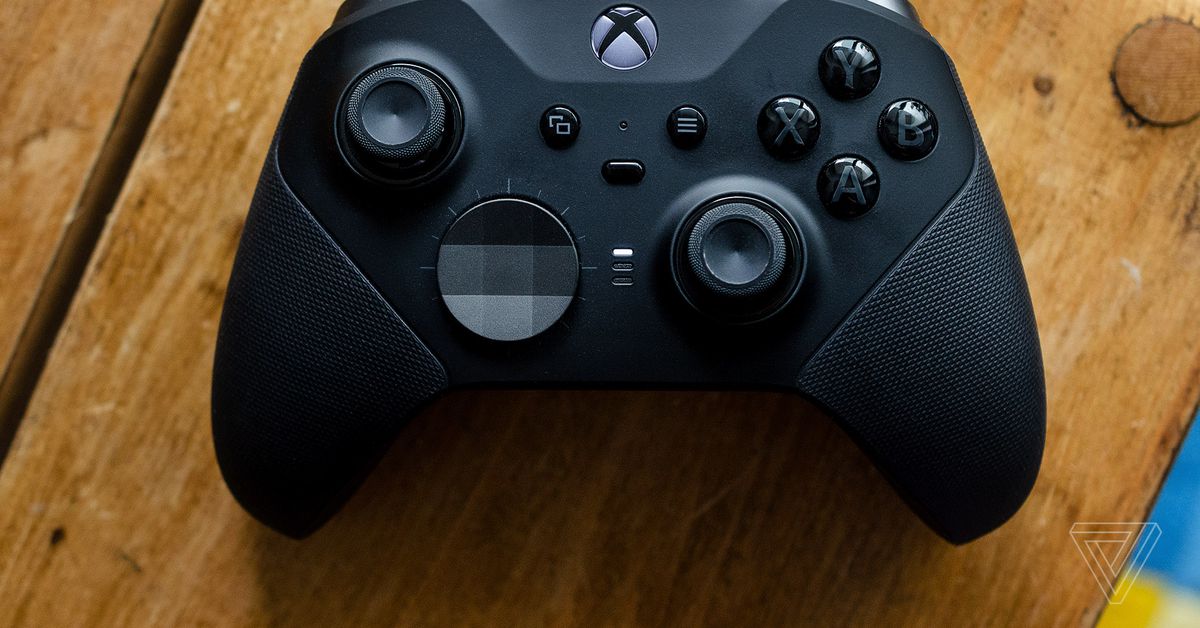
/cdn.vox-cdn.com/uploads/chorus_image/image/65593810/twarren_191030_3767_0001.0.jpg)