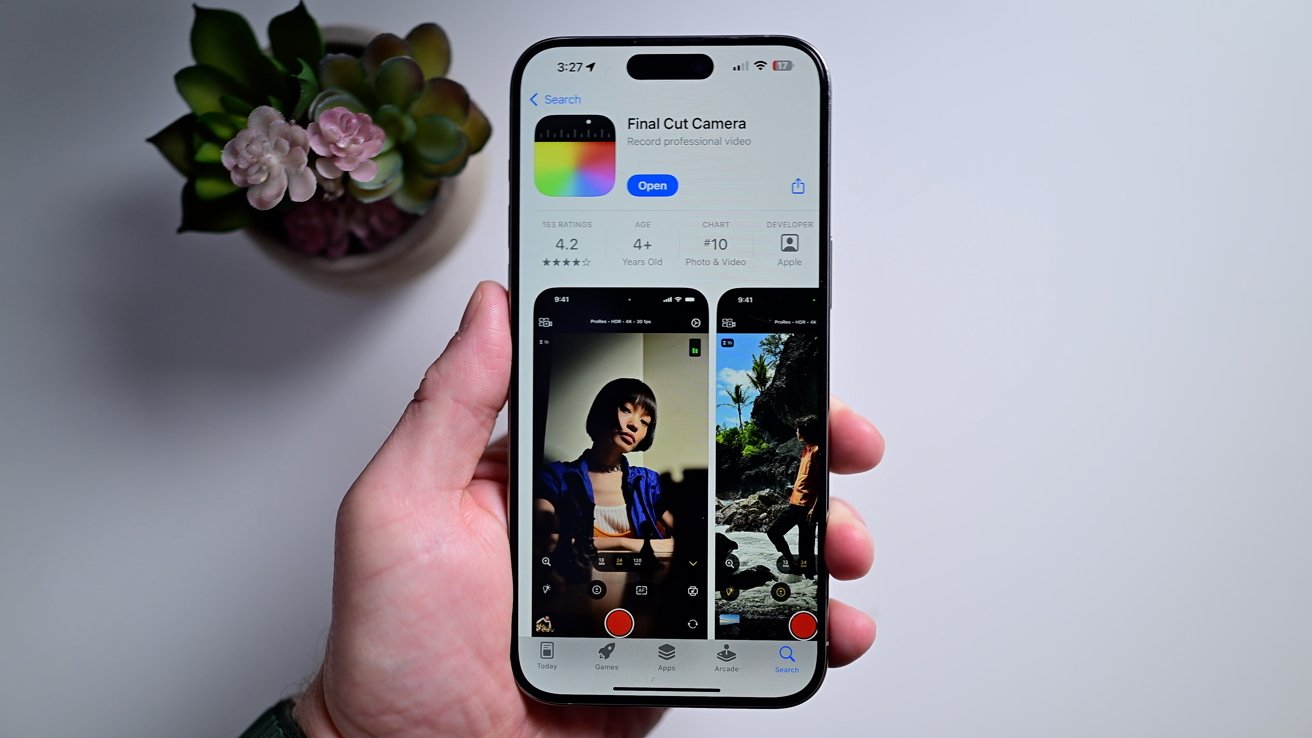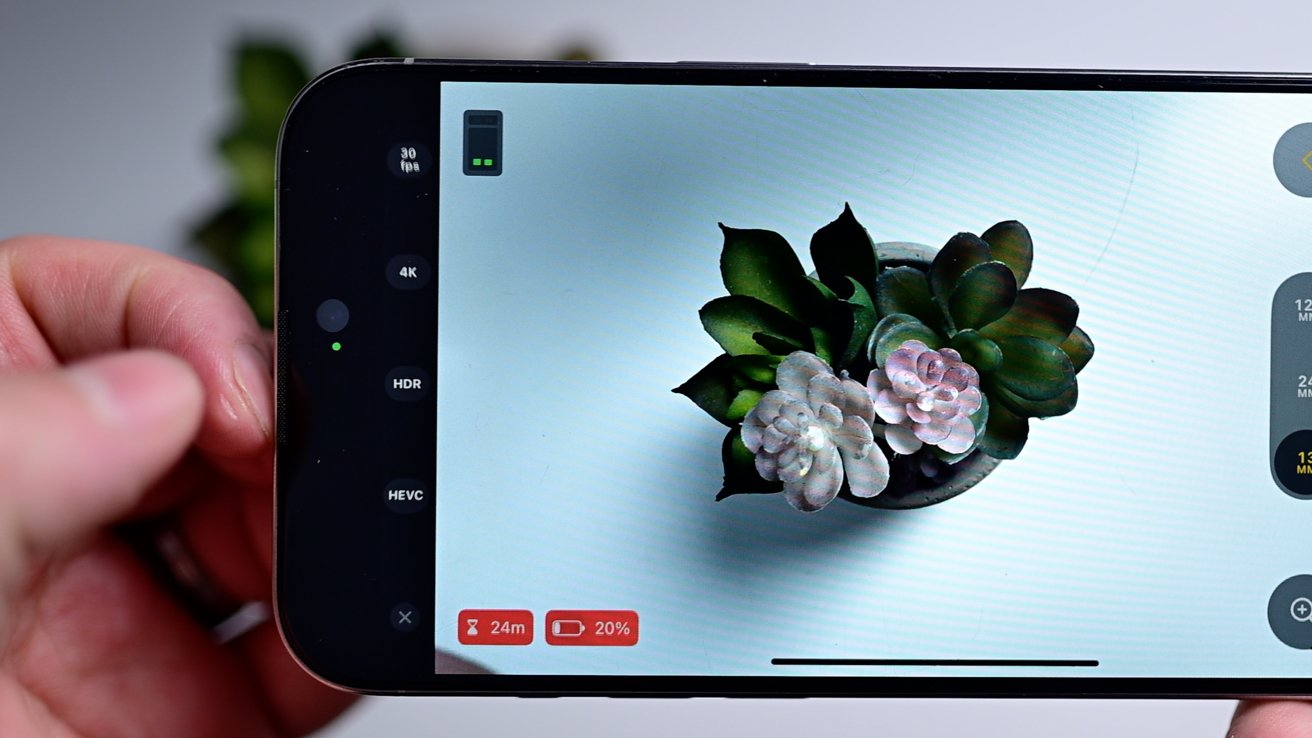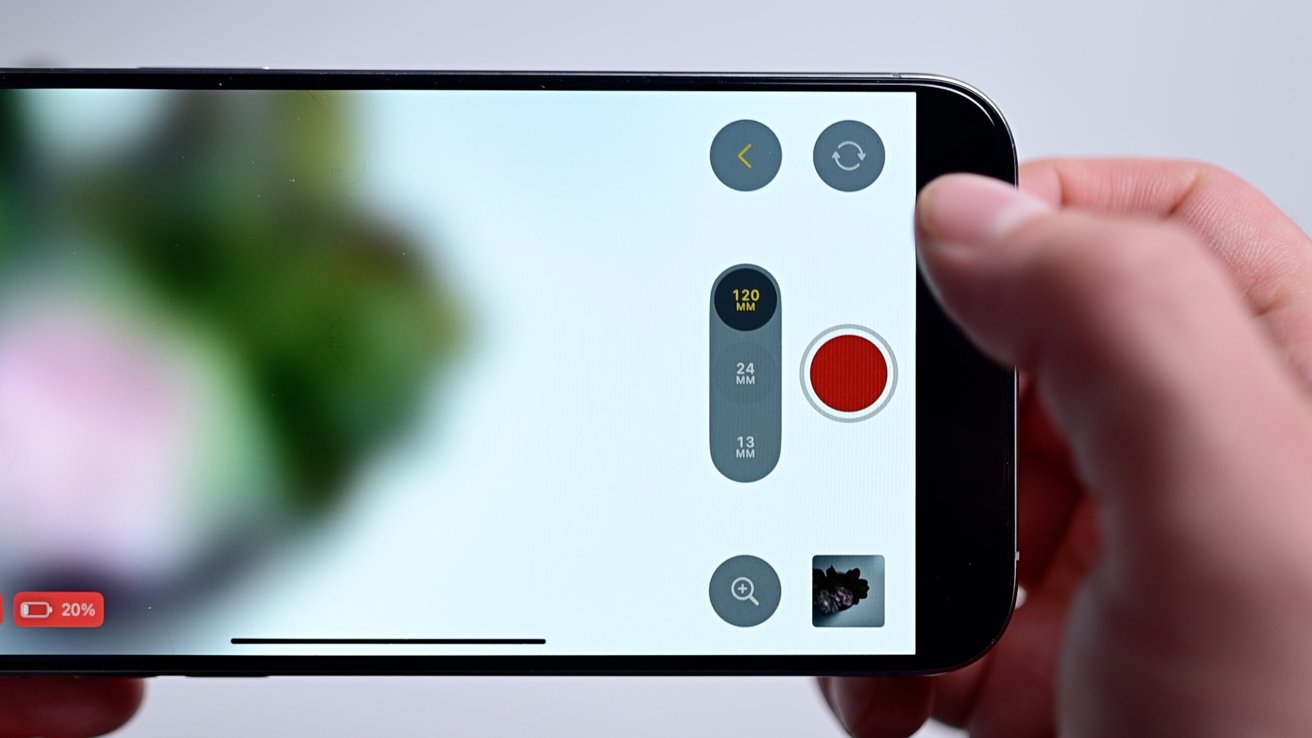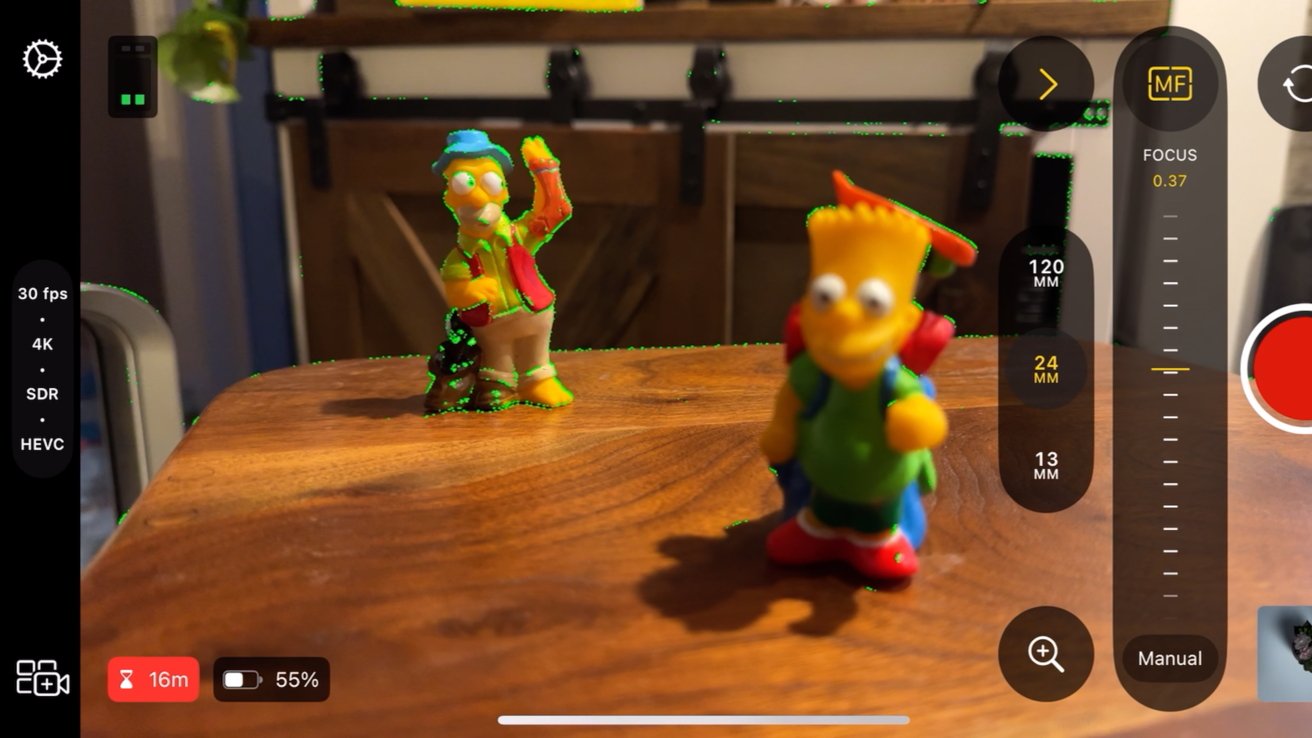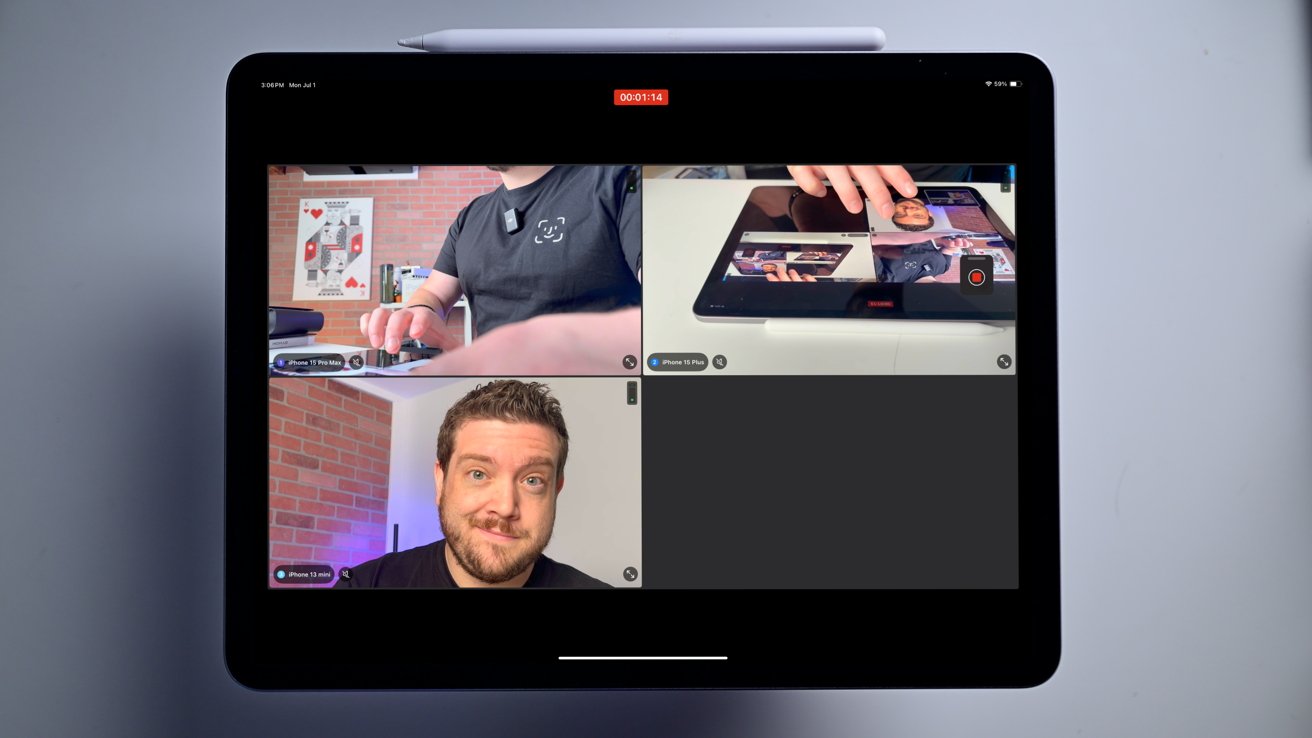Apple's Final Cut Camera is a new camera app for iPhone that promises to improve your mobile videos. Here's how it works, and when you want to use it.
This app is a pro video app, so you won't find any options for capturing photos. It has a clean interface with tons of information that you'd see on other film making equipment.
It's technically a companion app to Final Cut Pro for iPad, but it also acts as a standalone manual videography app. Plus, it's available for free.
Manual video controls
Hopping into Final Cut Camera at first almost feels overwhelming. The app presents a lot of information at once.
On the left, you'll see a little pill with various options that have been chosen for your recording, like frame rate and resolution.
When you tap it, it expands so you can granularly adjust each of them. The bottom item has your encoding profile — HEVC compressed or Apple ProRes.
Then, there's HDR or standard color, followed by resolution, and then the frame rate on the top. Tap the little "X" and the menu shrinks back down.
Flipping to the opposite side, the shutter button is in the middle, sandwiched by the media library and the front/back camera toggle.
Right above that shutter button are the granular controls for choosing which lens. On our iPhone 15 Pro max, our options are the ultra wide 13mm, the primary 24mm, and the 120mm telephoto. This will vary depending on your shooting iPhone.
Zoom Control is the best feature of Final Cut Camera
In the stock camera app, when you want to zoom, you've got two options. Neither is ideal.
You can pinch in and out on the screen, which is otherwise impossible to do while recording without a lot of shakiness. Or, you can use the on-screen wheel, which is a bit more fluid but still not great. It's still jumpy and can take some practice.
Zoom Control alone makes it largely worth using the app. It can substantially increase how good your videos look.
Final Cut Camera a this slider that you'd find on an actual video camera or remote. You push the bar forward or back to zoom in or out.
Push the control a little, and it will zoom in slowly and smoothly. If you push it all the way to the end, it will accelerate for a more dramatic zoom effect.
It's much more smooth and natural. At any time, you can see how far you've zoomed at the top, and you can swap between cameras at the bottom.
There's a focus button that's used to switch from autofocus to manual focus. You can create lovely focus pull effects by sliding them up and down, which even have numerical values so you can dial it in before you start filming.
Filmmakers have further control over both exposure and white balance. These all have auto modes, too, in case you don't want to tinker.
On-screen, there are two more things you don't get on the stock app — an audio gauge for the left and right channels, and the remaining recording time.
On iPhone 15 Pro and iPhone 15 Pro Max, you can still record to an external drive, too. And the settings let you manually choose which mic to use if you have one connected.
Other settings worth highlighting include overlaying a grid of thirds, applying overexposure indicators while filming, and focus peaking.
Multi-cam support with iPad
This app is powerful enough that it's easily our recommendation for anyone who wants to improve their mobile video.
But it also serves a second purpose. If you use Final Cut Pro for iPad, it can be a remote camera.
The app supports up to four remote cameras simultaneously. In a filming situation, you can have a full multi-cam setup.
Tap the multi-cam button, and you choose which instance of Final Cut Pro for iPad to connect to. You also can name the phone, making it easier to identify which one it is.
All cameras show on the iPad screen, so you can preview them and start or stop the recording. At times, there were delays on a few of the cameras, but they quickly got back in step and didn't impact the final recording.
One thing that popped up and didn't seem to have a good explanation was that you need to be signed into the same iCloud account to use. We don't mean just for the App Store but for the whole device.
This is an odd limitation as each device needs to be paired with Final Cut Pro for iPad anyway, and none of the steps mention signing into this Apple ID. In some setups, you may not have the same Apple ID on all devices.
Once we finished recording, all the files were saved, and we could immediately start editing.
We can see professional setups getting extreme, combining handheld gimbals, tripods, mounts, and external lenses for more capable mobile filmmaking.
Final Cut Camera is available now
Final Cut Camera is available now on the App Store as a free download. If you'd like Final Cut Pro for iPad, it's also a free download with a monthly subscription of $4.99.
The only thing we need now is for Apple to try its hand at a professional camera app, too.