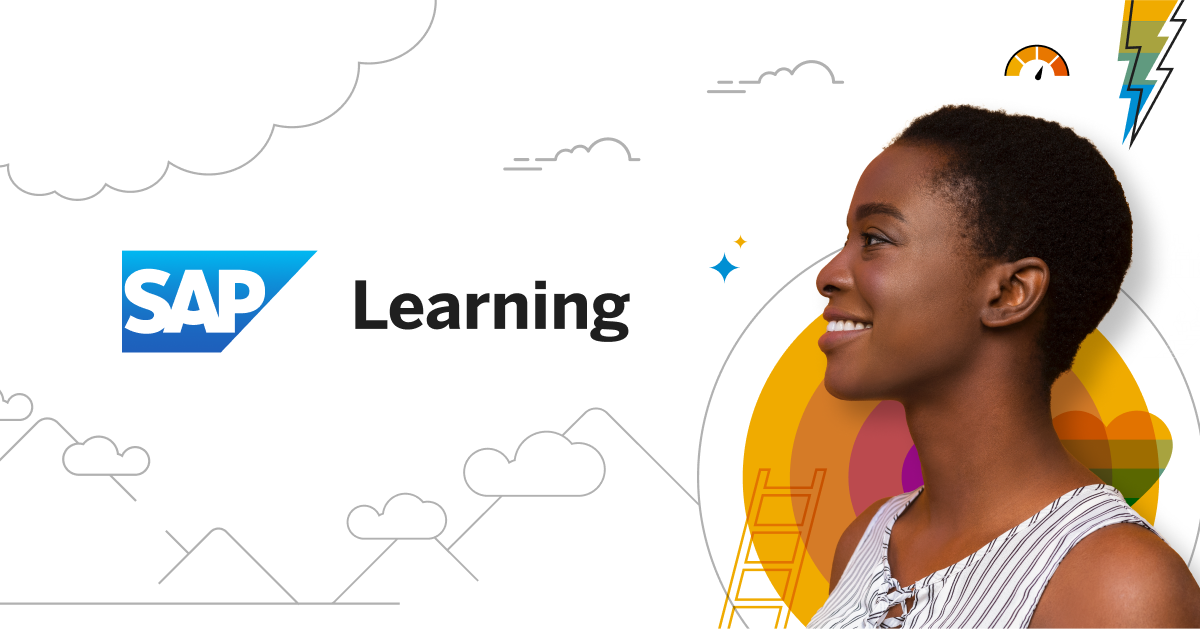Onboarding Communication Journey
After signing the SAP S/4HANA Cloud contract, the signer (CTO, CIO, or similar) will receive a purchase order confirmation email with the purchase details and next steps. On the contract start date, the signer will receive a separate "Welcome" email with detailed information about beginning the implementation project. If an IT Contact (customer system admin) was not specified at the time the contract was signed, only the signer receives this "Welcome" email, however the person who will be the system admin should also be aware of the information in this email. Because this email is only sent once and can't be resent, we have documented all the information from the welcome email in a website called the Customer Onboarding Resource Center. We strongly recommend the core members of the customer project team attend one of the onboarding webinars to get an overview of the resources available to help them succeed and what the next steps are.

Note
In addition to the SAP S/4HANA Cloud welcome email, an SAP Business Technology Platform welcome email will also be sent.
If the IT Contact role was not assigned to the correct person, this can be resolved by creating a support case in SAP for Me → Services & Support dashboard with the following information:
- Subject: Request update to the Contact Person IT
- Description: Please change the IT Contact to 〈NAME〉, 〈EMAIL ADDRESS〉
- Component: XX-S4C-OPR-SRV
Note
Only one person is assigned as the IT Contact. The IT Contact is the customer system admin and will receive all system provisioning notifications and other communication about the systems. While only one person can be assigned as the IT Contact, multiple people can be assigned as a Communication Contact to enable them to receive general communications related to the systems.