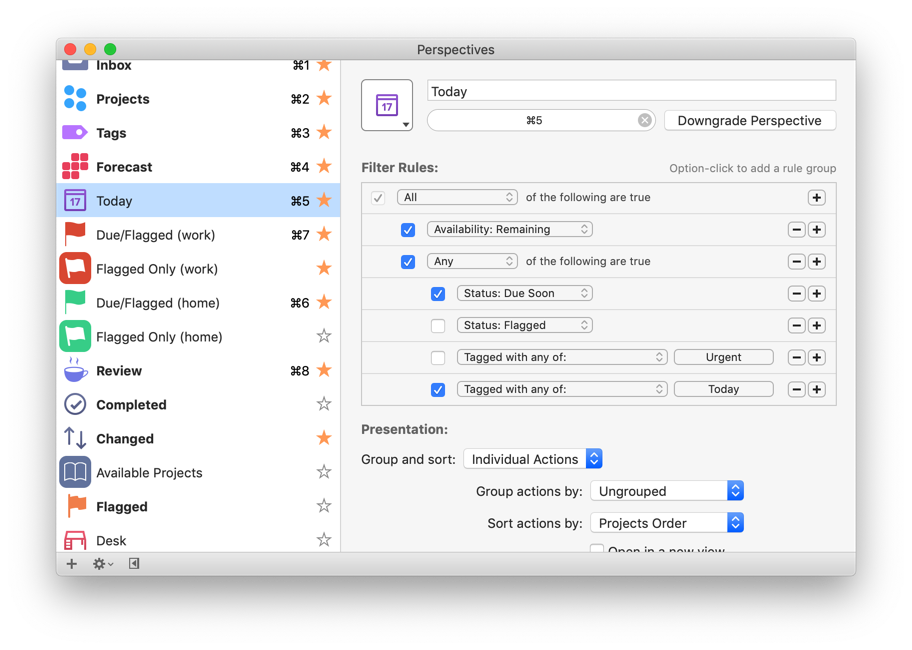OmniFocus provides a place to document each and every commitment you’ve made; every phone call, errand, conversation, or information to process can be captured so you don’t spend precious cognitive power remembering what you need to do. In this regard, OmniFocus is not different from a notebook, text file, or spreadsheet–you can capture input any way you like. OmniFocus does, however, provide a singular interpretation of David Allen’s Getting Things Done, allowing the user to assign tags (contexts), projects, start and due dates, and other affordances (such as flags).
Every decision you make uses psychic energy. The true power of OmniFocus is its ability to help you hide what you don’t need to do. If you’re a busy person, you have 100+ items, some of which have dependencies that preclude your getting them done at any given moment. Time is finite, so how do you decide what to do each day?
Staring at a list of all of your remaining or available tasks is not conducive to getting things done. Neither, for that matter, is reviewing everything in OmniFocus each morning; there’s a Review feature in OmniFocus, and you should use it–but in GTD, the review is weekly, not daily. There’s a reason for this: the review is good bit of work.
The review is a place to consider each project and associated tasks. This is the time to see what is due soon, to check your hard landscape (calendar), and possibly even clear out other inboxes you’ve decided to use–physical or otherwise. And it’s not something you can likely squeeze into every morning.
The Evolution of Context
One of the tenets of GTD is organizing your work by contexts: that is, you put phone calls on a list of phone calls you have to make, so that when you’re at your desk, you can make those calls. Likewise, you might put anything that you could only do at your computer on a “computer” list. But things have changed. You don’t need to wait to be in the office to make phone calls or use a computer; you likely have much of that with you at any given time. Internet connections are almost ubiquitous. Your cell phone might have a more powerful processor than your aging desktop.
All of this is to say that contexts are less salient than they once were, at least in some cases, and OmniFocus reflects this evolution by dropping contexts as a feature (and a name) and replacing them with tags. Tags in OmniFocus work just like contexts, with the exception that you can assign multiple tags to an action–long a bone of contention for many users. Location-based tags can still be very meaningful, as can tags associated with specific people that you many not always be able to speak with.
An example from my personal use: I work in a public school district and frequent five school buildings. I use a tag for each of those buildings to allow me to see what, if any, business I can take care of while I’m in that particular school. Likewise, I have tags for each important person I may need to talk to while I’m there. An action that I need to talk with a certain building principal, for example, might be tagged with the school, the principal’s name, and even @phone.
What Should I Be Doing Right Now?
You can live out of your inbox, but it’s no way to advance your long-term projects. Doing so is a great way to have actions with due dates sneak up on you. Instead, you can harness OmniFocus to help winnow down the list of what you can work on to what you intend to get done. It allows you to take a week-long view, launching from your last review, and then narrow your focus to each day.
Again: You can’t look at your entire list of available actions every day. And with contexts being more nebulous than ever before, you need some other way to organize your work. This particular setup helps me focus:
- During the weekly review, flag any tasks that I would like to complete by the end of the week.
- Make sure that I see anything “Due Soon,” which I have set to within the next 2 days. (I believe the default is 5 days.)
- Tag actions that I want to complete today with the tag “Today.”
| OF Status | Available | Flagged | Today | Due Soon |
|---|---|---|---|---|
| Description | any task not on hold, deferred, or waiting on another action | any flagged task | any task tagged “Today” | any task with a due date in the next 2 days1 |
| Priority | lowest | this week | high | red alert |
Note that “Today” is lower in priority than “Due Soon.” Actions tagged “Today” are things you intend to complete today, but you may have more time. You can renegotiate these items each day, depending upon emergent circumstances. Items with a due date, by contrast, really should be due on the date that you gave yourself. Arbitrarily assigning due dates that don’t correspond to external needs is bad juju and will gum up your GTD system.
You can spend most of your week between two or three perspectives, dipping into your Inbox to process as necessary.
Today: Your Today perspective should show you any actions that are due soon, and tagged “Today.”
Due/Flagged: A second perspective, which I call “Due/Flagged,” shows any actions that are due soon and/or flagged. You can just show flagged actions in another perspective if you like, since there’s overlap between the two.

I generally will work out of the Today perspective, and check Due/Flagged multiple times a week, if not daily.
1This is user-configurable; you can set “due soon” to mean however many days prior to the actual due date you like.