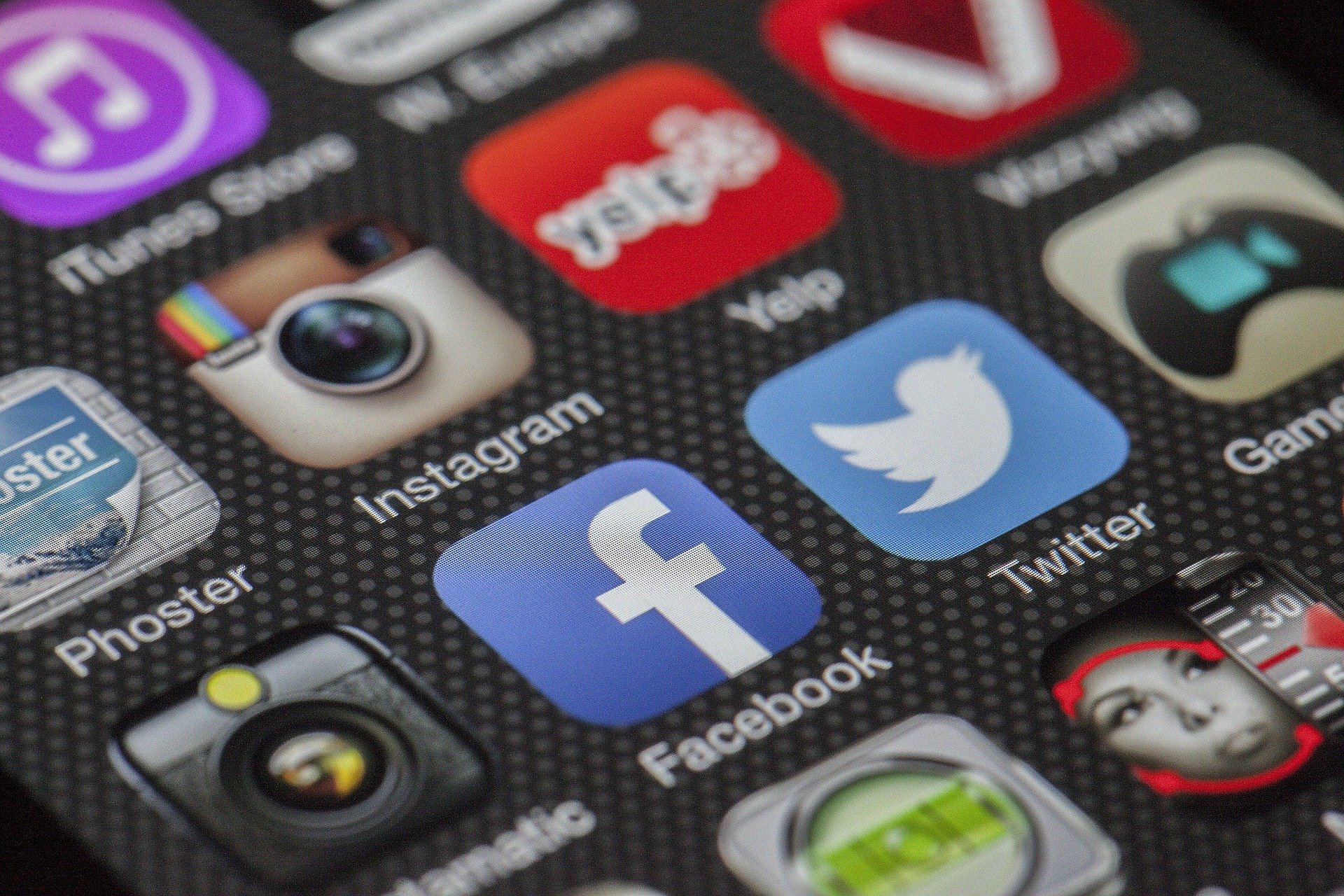In 2019, black was the new black. No, not California's power outages or the mood in your Facebook feed. We're talking about the buzzy new feature dark mode.
Apple turned it on for millions of iPhones with iOS 13. Google did the same with Android 10.
Facebook Messenger and Instagram both got darker in 2019. Twitter has had the mode for years, but faded all the way to pitch black.
Coming in 2020: even more apps including Facebook, Snapchat and WhatsApp are likely to turn on dark mode, too.
App researcher Jane Manchun Wong recently spotted evidence that Facebook full-on dark mode is being tested (and Facebook confirms as much).
As for Snapchat, it's not saying if this is the year it quits blinding everyone like a flashlight in the eyes. "Nothing to share on that at this time," the company told U.S. TODAY in an email.
Switching to a black background on your mobile device and apps can be easier on the eyes and sleep rhythms, keep glaringly white screens from disrupting your dozing companion and stop batteries from draining so quickly. Dark mode also benefits those with visual impairments or light sensitivity.
That's not to say that dark mode doesn't have its haters who'd prefer to keep things lighter. For them, reading white type on a black background strains their eyes and doesn't work in low light.
But if you want to darken your screens and your favorite apps, here are some tips (and a couple of workarounds when dealing with dark-mode dinosaurs).
Before you start, don't forget to update your device's operating system to iOS 13 or Android 10 and your apps to the newest versions.
Apple dark mode
Go to Settings, select Display & Brightness and select Dark.
To turn dark mode on or off from Control Center, pull down from the top-right corner of your device, then touch and hold the brightness control. Then tap dark mode on or dark mode off.
You can also set dark mode to turn on automatically at sunset or at a specific time. Go to Settings, Display & Brightness and select Automatic. Tap Options to schedule dark mode.
Bonus: By turning on dark mode in your device's settings, you may see dark mode activated on several apps.
Android dark mode
Open your device's Settings app. Tap Accessibility. Under Display, turn on Dark theme or Color inversion.
Again, the upside is that by turning on dark mode in your device's settings, you may see dark mode activated on apps that didn't have that ability.
Gmail dark mode
On Android, open the Gmail app and tap menu, then Settings.
At the top left, tap Menu, Settings then General Settings, then Theme. Choose dark.
Note: If you have Android's system-wide dark theme enabled, the Gmail app should switch automatically.
On iOS 13, open the Gmail app. Tap menu, then Settings. Choose Theme and then dark.
Warning: Gmail dark mode "is still pending" on iOS, Google says. While you wait, you can use Gmail in dark mode by going to Gmail.com in a web browser that has dark mode activated.
Facebook Messenger dark mode
Super simple: Tap your profile picture and turn on dark mode.
Dark mode for Instagram
To turn on dark mode in iOS 13, open Settings, select Display & Brightness, tap dark then launch Instagram.
In Android 10, open Settings, scroll down to Display, activate the dark theme and launch Instagram.
iOS 13 dark mode trick
If all else fails, you can force your apps to go dark on iOS. Go to Settings and tap on Accessibility. Tap Display & Text Size then scroll down to Smart Invert. Warning: it inverts the colors of your app icons.
(c)2020 U.S. Today
Distributed by Tribune Content Agency, LLC.
Citation: Is your iPhone too bright? You ought to kick off 2020 in dark mode (2020, January 3) retrieved 3 January 2020 from https://techxplore.com/news/2020-01-iphone-bright-dark-mode.html
This document is subject to copyright. Apart from any fair dealing for the purpose of private study or research, no part may be reproduced without the written permission. The content is provided for information purposes only.