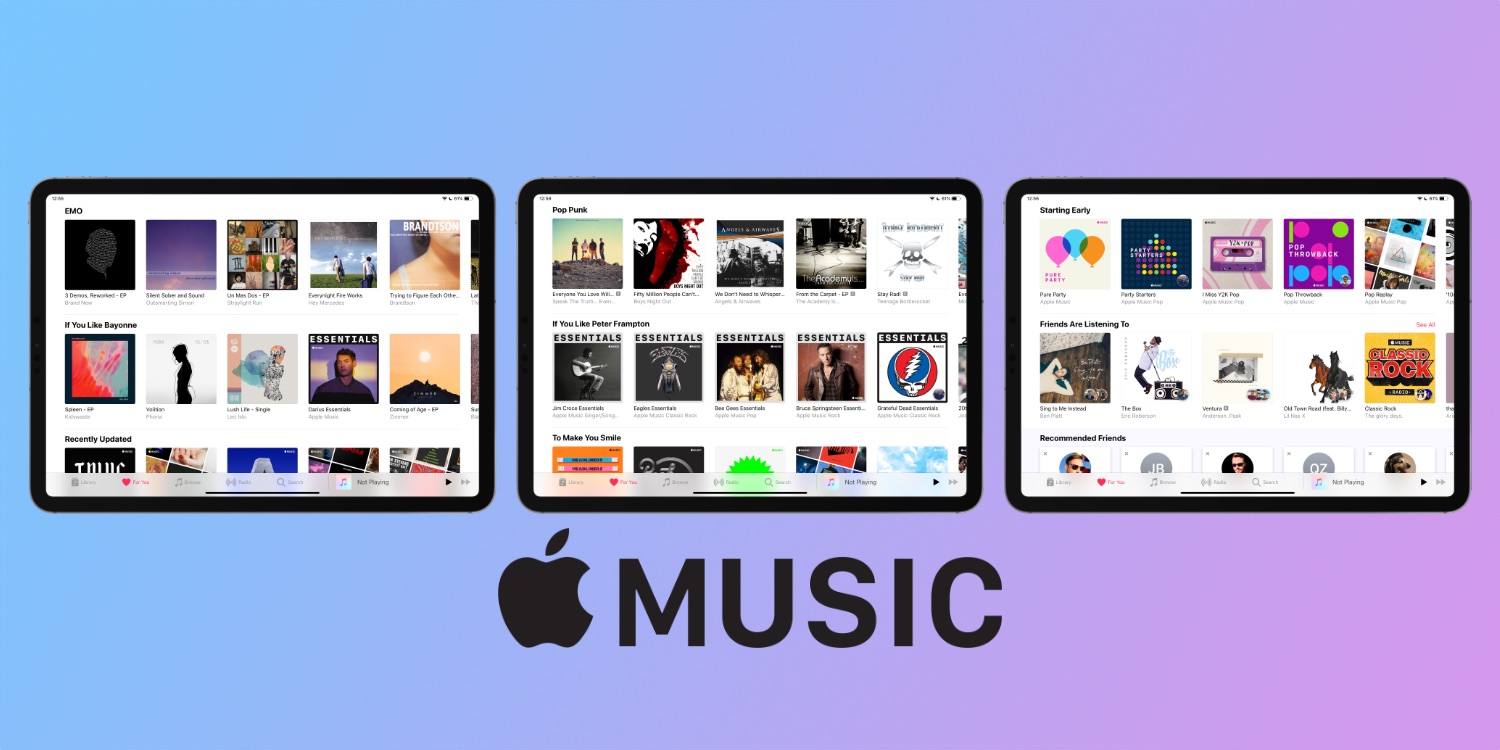Did you get an Apple Music subscription over the holidays? Apple Music is a fantastic streaming service for folks in the Apple ecosystem. It offers access on iPhones, iPads, Apple Watch (something Spotify doesn’t have), Apple TV, Android, Amazon Alexa, and even the web. I’ve had the service since 2015, so I wanted to offer a quick list of Apple Music tips and tricks to help you get the most out of the service.
Train Apple Music on the songs you like
As you listen to songs, you can train Apple Music on what you love/dislike. On the Now Playing screen, tap the … icon to bring up a pop-up menu. Tap on Love to let Apple know you want to hear more like it. Tap on the thumbs down icon to be suggested fewer songs like this one.
Access Apple Music on the web
If you have all Apple products at home but are stuck on a PC at work, you can still access Apple Music from the web. While it’s still in beta, it works very well. You can visit: beta.music.apple.com, and then click the Sign In button on the top right.
Access Apple Music on Amazon Alexa
If you’ve been putting off buying a HomePod because of the high cost, you can still access your Apple Music library on Amazon Alexa. At the end of 2018, Amazon and Apple surprised us all when they released the Apple Music skill for Echo devices. While the experience isn’t as good as using AirPlay 2 on HomePod, it’s better than nothing. This Apple Music tip keeps me from considering switching to Spotify as well.
To get started, launch the Alexa app on your iPhone. Go to Skills & Games. Search for Apple Music. You’ll then want to enable it. You can then sign in with your Apple ID to access your library. Once it’s enabled, you can say things like, “Alexa, play my new music mix on Apple Music.” If you go to the Settings tab on the Alexa app, you’ll find a Music & Podcasts section that allows you to set Apple Music as the default. In my experience, Alexa still tries to play Amazon Music items through Prime on occasion.
Download your entire library offline
If you are traveling for the holidays, you might want to keep your entire library downloaded to your iOS devices. Of all the Apple Music tips I am sharing today, I’ve used this one the most often. I wish Apple had a simple option here, but you have to trick it with a playlist. I find it easiest to create the playlist on the Mac. Open the Apple Music app, go to File > New > Smart Playlist.
Match music for the following rules: Times is greater than 00:00. Leave the Limit to box unchecked and make sure Live updating stays checked, so this playlist will include your entire library and stay updated automatically.
One the playlist is created, it’ll sync over to your iOS devices. Open the playlist and hit the download icon next to the album cover to start the download of your library. Depending on the size of your library and your Wi-Fi connection, it may take a few hours to download completely.
Share a custom playlist
If you’ve got a great workout playlist to kickstart your 2020 workouts, share it with your friends! When you are inside the playlist, tap on the … icon to show a pop-up menu. Look for the Share icon, and then share it over iMessage, social media, or even AirDrop! As you update the playlist on your end, it’ll automatically update for your friends.
Find new releases that you’ll love
The For You section of Apple Music is where you’ll see what your friends are listening to, what Apple thinks you’ll like, and what’s new that you’ll love. If you scroll down to the very bottom, you’ll see a New Releases section. I wish Apple did push notifications for this section, but we can always hope for iOS 14.
Find your friends on Apple Music
If you go to the For You tab, click on your Profile in the top right corner, you can begin to follow your friends. If you have Facebook, you can connect your account with Apple Music. You can also allow Apple access to your contacts. If you tap on View Profile, you’ll see a Follow More Friends button at the bottom.
Make your Profile private
For the privacy-focused users, don’t miss this Apple Music tip on making your profile private. Go to your Profile, tap on Edit, and then change the privacy setting to People You Approve. When people want to follow you, you will have to approve them manually.
Wrap up: Apple Music tips and tricks
Are you an Apple Music subscriber? Do you have any tips and tricks that I missed? Let me know in the comments below.
FTC: We use income earning auto affiliate links. More.